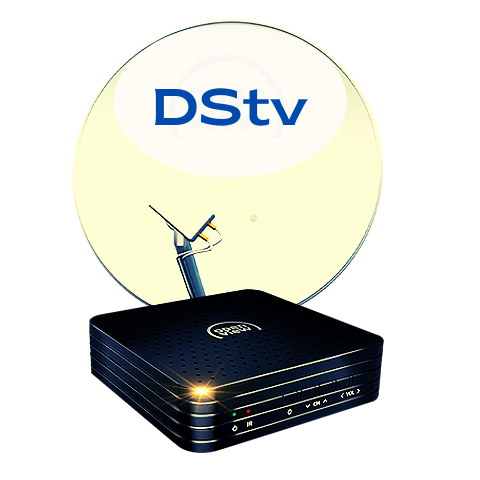Satellite Television has become ubiquitous and as such many already have a working dish installation in their homes. If you fall in this category, here is how to connect a new Openview decoder to a working satellite dish installation such as DStv.
Can I use an Openview decoder with a DStv installation? This is a common question among new users. The simple answer is yes, you can do it. But you have to get the connections and settings right for it to work.
That is what you will learn in this article. If you have Openview and dish installation, let’s get started.
Related Post: How to Set Up Openview Connect Internet.
How to Set Up an Openview Decoder with a DStv Dish
Before you begin, unplug the power cable from the OV decoder. If you’ve done that, follow the steps the complete the setup.
- Connect your OVHD decoder to the satellite dish. To do this, plug in the coaxial cable from the dish into the “LNB IN” or “DISH IN” slot.
- Connect the RCA connector from your TV to your decoder. The RCA connectors are the white, yellow, and red plugs. Connect them and change your TV mode to AV or any other relevant source based on your connection.
- Now connect the power cable to your OV decoder. Scanning should begin immediately.
- Once the scanning is complete, channel 100 will come up.
The first stage of the setup is complete. Now proceed to activate your Openview decoder.
Related: How to Activate Free Channels on DStv.
How to Activate a new Openview decoder
When you are done setting up a new decoder, the only channel you will see will be the promo channel. You will need to fully activate the decoder to intialise all the features.
Follow the steps below to activate your decoder.
- Get your STB number. To do this, press either “i” or MENU” help on your remote to display the STB number. Write down the number.
- Dial *120*6843*1# on your phone and follow the prompts to activate your decoder using the STB number you copied.
Now your decoder is fully activated and all features, including the free channels, will become functional.
Things to know about Openview Installations
- Both Openview and DStv use the same satellite (Intelsat 20) but then they work with different transponders and receive at different frequencies. Make sure the dish is positioned at 68.5 degrees in a northeast direction.
- During rainy seasons or cold weather, you may experience signal problems and TV channels may stop showing. During these times, there is a tendency for these weather conditions to absorb microwave radio frequency (RF) signals in the atmosphere, leading to signal problems on your installation.
- The optimal signal strength for a dish installation is at least 85%.
What to do if you are not getting signals on Openview
If you are having signal problems or your promo channel is not coming up, follow these steps to fix your installation.
- Disconnect the power cable and the LNB (or dish coaxial) cable. Remove the power cable first before the LNB to avoid electrocuting yourself.
- Put back the LNB (dish coaxial) cable first, then plug in the power cable. Once you do this, the device will restart automatically.
- Follow the prompts on the screen to activate your decoder using the USSD code found in the red ribbon.
If you are not getting any reception at all, there is a good chance your signal strength is too low, probably because of a faulty installation.
To check for signal strength and quality levels, check the bottom of the help screen. Signal levels need to be above 85% for good quality and uninterrupted receptions.
If all else fails, restore your decoder to factory settings. Please note that this would be unnecessary for a new decoder as new decoders are already almost in a default state.
If you are unable to complete the set-up, please contact an accredited installer to help you out. However, some rain fade issues may last for 48 hours so it is recommended that you wait for a day or two before hiring an installer.