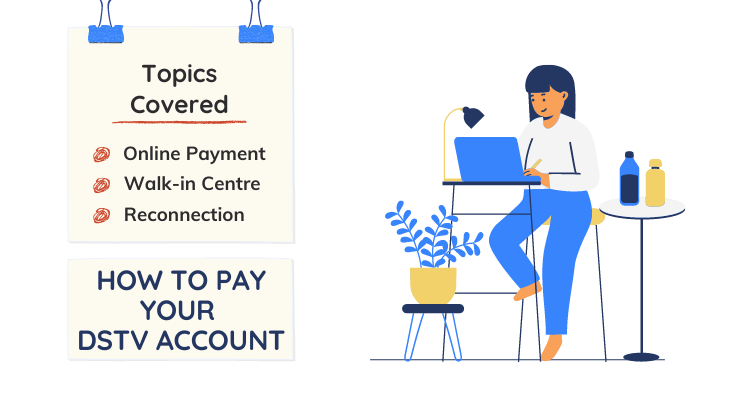There are tons of ways to pay your DStv account. But we’ll be looking at the most convenient and effective ways of paying for your DStv subscription in South Africa. Grab a cup of coffee, let’s get going.
You can pay your DStv account online or offline. Online methods often include the use of credit cards or USSD codes to make DStv payment using your bank account. On the other hand, offline methods involve visiting a DStv walk-in centre with your account details to update your DStv account.
We’ll be exploring the different ways you can pay for DStv online before reviewing the walk-in options. Endeavour to turn on your decoder while making a payment so it can receive reactivation signals.
Before making payment, you need to check your account to see how much you owe. To do that, simply dial *120*68584#.
How to Pay Your DStv Account Online
There are lots of ways to do this and we’ll be going over the different methods step by step.
DStv Account Payment Using Quickteller
Quickteller is one of my favourite payment methods when it comes to DStv. As the name implies, reactivation is quick and you can have your DStv account back within 5 minutes.
Here’s how to pay for DStv using the Quickteller payment gateway:
- Visit www.quickteller.com/dstv
- Select the desired DStv package
- Enter your email, smartcard number, and mobile phone number
- Click “NEXT”
- Enter the name on your DStv account
- Select “PAY”
- Select the type of debit card you are using for the payment (Mastercard, Verve, or Interswitch)
- Enter card details
- Select “PAY”
Once you finish, Quickteller will update your DStv account and reconnections will be initiated instantly. This is why it is advisable to leave your decoder on while making payment.
Paying for your Account Using USSD
Each bank has a specific USSD code for satellite TV payments. You’ll need to dial the code that’s particular to your bank to complete the payment.
Here are the USSD codes you can use in making DStv payments through major banks in South Africa. Follow the prompts as outlined to complete a payment for your bank.
1. Using ABSA Bank USSD:
- Dial *120*2272#
- Input your USSD PIN
- Enter “3” for Payments
- Enter “4” for Bill Payments
- Enter “3” to Pay Bills
- Enter “3” for DStv
- Enter “1” for Amount Due
- Enter “1” to accept Payment Terms and Conditions
- Enter “1” to confirm payment
- Enter “1” to make payment
2. Using First National Bank (FNB) USSD:
- Dial *120*321#
- Enter “1” for Buy
- Enter “7” for PayTV
- Enter “1” for DStv payment
- Enter your Smart Card number
- Enter “1” to pay Amount Due
- Enter “1” to confirm payment
3. Using Standard Bank USSD:
- Dial *120*2345#
- Enter “1” to register (as a new user) or to login (for existing customers)
- Input your customer-selected PIN (CSP)
- Enter “2” for Payments and Transfers
- Enter 6 for MyBills
- Enter 1 to Pay Bills
- Enter “1” for DStv Subscriptions
- Enter “2” to pay Other Amount
- Enter the amount you are paying
- Enter your payment reference
- Select the bank account you want to pay with
- Enter “1” to confirm payment
4. Using Nedbank USSD:
- Dial *120*002#
- Enter “1” to log in
- Enter your profile number followed by your PIN
- Enter “2” for Payments
- Enter “2” for bank approved beneficiaries
- Select a Debit Account
- Enter “DST” to use DStv as the beneficiary
- Enter “2” for DStv Subscription
- Enter Statement Description (Check your statement for this information)
- Enter beneficiary’s statement description (use DStv account or reference number)
- Enter the amount you would like to pay
- Choose notification type for the beneficiary
Those are the ways you can subscribe to DStv online using bank USSD codes.
Couldn’t find your bank? Please note that Capitec bank, Discovery bank, Investec, and African Bank do not have USSD payment codes for DStv.
However, Capitec bank customers can pay DStv using the online banking app.
Once-off Credit card payment
You can also make payments for subscriptions using your credit card.
To do this:
- Visit dstv.co.za/mydstv/#my-account/view-balance
- Select Sign in
- Enter email or phone number and password to sign in
- Proceed to make payment
- Use the credit card payment option and input your DStv customer number as the beneficiary/payment reference
Pay for DStv Account using Internet Banking (EFT)
With internet banking, you can now pay for DStv without having to wait for paper bills to arrive. If you bank with Nedbank, we’ll show you how to use eBills for payment.
This method is for Nedbank but you can always check with your bank to learn how to use their internet banking platform for DStv subscriptions.
How to Pay for DStv Using Nedbank eBills:
- Open the Nedbank internet banking platform
- Log into your account
- Select eBills from the Menu
- Select Subscribe
- Select the company you are receiving the bill from
- In the list of subscribed bills, select DStv
- Lastly, submit payment
Please note that your payment may take up to 48 hours to propagate. But once it shows up on DStv’s portal, they will reconnect your account instantly.
Paying your DStv Account at a Walk-In Centre
Using a walk-in centre is the safest way of paying for your DStv account. Apart from making payments, you can always visit them when you have an issue with your decoder or trying to deal with a stubborn error code.
Here are the DStv walk-in centres for major cities in South Africa:
| City | Address | Telephone |
|---|---|---|
| Cape Town | Multichoice Customer Centre, Willie Faasen Avanue, N1City | (021) 508 2222 |
| Durban | Sky Towers, 275 Anton Lembede Street, Durban Central | (031) 710 2222 |
| Randburg | Corner Oak Avanue and Grove Street, Ferndale, Randburg | (011) 289 2222 |
| Umhlanga | The Glass House, 309 Umhlanga Rocks Drive, Umhlanga Rocks | (031) 710 2222 |
How to Reconnect Your DStv Account After Making Payment
There are several ways of activating or reconnecting your account after payment.
You can use the DStv self-service on MyDStv App, WhatsApp, Live Chat on the official website (DStv.co.za), USSD code, or social media like Facebook or Twitter.
Let’s go over the options.
MyDStv App
If you haven’t downloaded MyDStv application, I suggest you do so right away. With this app, you can manage your account and perform lots of self-service activities without having to contact the portal.
The application is available on Android: on the PlayStore; iOS: on the App Store; and Huawei: on the AppGallery.
- Once you have downloaded the app, log in with your DStv account details.
- Access the error code tab using the “FIX” icon to clear error codes or reconnect your account after payments.
One of the simplest ways of reconnecting a DStv account is the WhatsApp self-service platform.
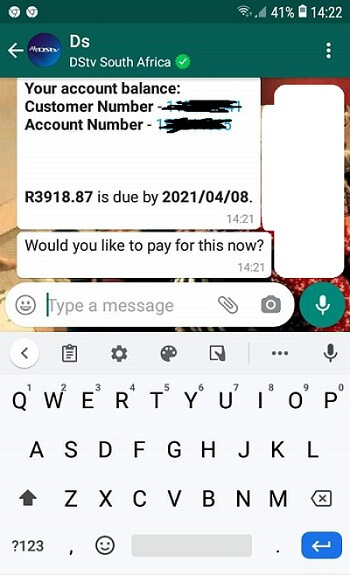
To begin, connect with the DStv WhatsApp number (060 060 3788) on your smartphone.
Once you are connected, type “Hello” and send it.
You will get a reply in seconds, follow the prompts to reconnect your account.
Live Chat
To clear errors using live chat, start by logging onto the DStv’s official website.
Once the website is open, wait for the live chat button to pop up at the right-hand corner of your screen.
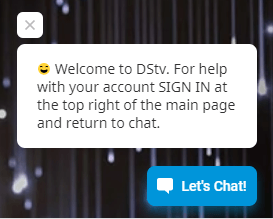
You will see a blue chat button with a messaging icon and the phrase “Let’s chat!” next to it. Tap on the icon to start chatting.
Once an agent is online, ask them to reconnect your account for you.
Reconnecting using a USSD code
To reconnect or clear errors using USSD, dial *120*68584# on your cell phone and follow the prompts to reactivate your account.
DStv on Social Media
You can also clear errors by contacting DStv on social media. They are usually available Monday to Sunday from 07:00 AM to 11:00 PM.
For Twitter, send a message to @DStvCare and they will help reconnect your account.
For Facebook, you can either send a message or comment on the latest post. After some time, a DStv agent will reply and you can ask them to help you reactivate your decoder.
Walk-in Centres
If you are close to any of the walk-in centres in the table above, you can always stroll in there and ask them to reactivate your decoder for you.